Build CAB File Settings
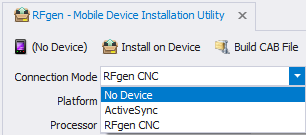
Before you select any options, decide which connection method you want to use BEFORE you build your CAB files.
Connection Mode Settings
No Device means that a CAB file will be created but not placed on the device. The user will need to move that CAB file to the device at a later time or across the network (typically with a USB drive). For example, if you plan on simply using a USB thumb drive/flash drive to install the CAB files, then use the No Device Connection Mode.
ActiveSync means that the device is connected to the PC using Microsoft’s ActiveSync program – This requires a physical wired connection between the server deploying the CAB file and the device. The easiest method for building and installing CAB files is to use the “Active Sync Connection Mode”.
RFgen CNC means that the CAB will be moved from the server to the device over a wireless network. This requires the installation of the RFgen Windows CE Client or RFgen Windows Desktop Client and discovery of the device via the ![]() device button.
device button.
Platform and the Processor Settings
These combine to tell which files must be installed on the device. Usually in the settings on the mobile device, there is an About program that will show these values. If the processor says some variation of “X-scale”, it is referring to the ARM processor type. It is recommended to use the latest ARM driver in the list first and only choose others if there are compatibility issues.
The Device Name is equivalent to the PC name as seen by the network.
The Install Profile option allows the user to select which client profile they want to deploy.
a. The “(RFgen CNC)” profile is unique in that it’s the ONLY file that will be installed. Use this option only if you unable to install the Windows CE Client.exe package to the Windows CE\Mobile device.
b. This profiles list is populated from the profiles created under Solution Explorer > Mobile Profiles. Most Windows CE Devices will have the CNC service component already installed if you already installed the Windows CE Client.exe to the device.
The Install to Directory is where all files will be placed.
The Archive copy for installation after device cold boot? option places a CAB file on the storage card that can be run again as needed to install the software, usually upon a cold boot.
The Auto Install RFgen services after device cold boot? option places a CAB file in a specific folder that is used by the operating system to automatically install any CAB files placed in that folder. This is dependent on the operating system having or supporting this concept.
The Auto start RFgen client on device boot option will launch the client whenever the device is warm-booted. A cold-boot may require the software be reinstalled first as set by one of the above options.
The Archive Directory usually is a place on the storage card where a backup of the CAB file resides. Check the Archive Copy check box to use this field.